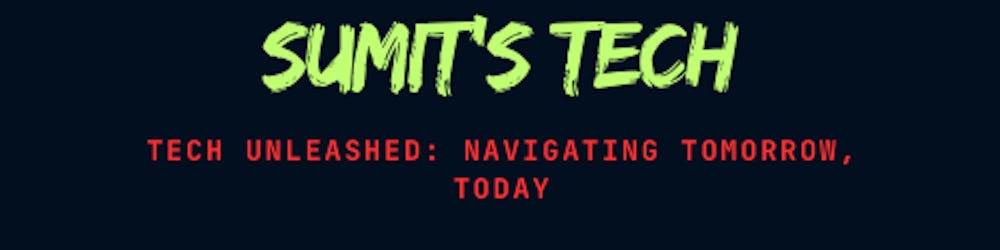Simplifying AWS Resource Management: A Beginner's Guide to Resource Groups and Tag Editor
Are you finding it challenging to keep track of your AWS resources efficiently? Do you wish there was a simpler way to organize and manage your cloud infrastructure? Well, look no further! In this blog post, we'll delve into the world of AWS Resource Groups and Tag Editor, and learn how to implement them effectively to streamline your AWS resource management.
Understanding AWS Resource Groups:
AWS Resource Groups provide a unified way to organize and manage AWS resources. Instead of navigating through multiple services and regions to find your resources, you can create logical groups based on factors like application, environment, or department. This makes it easier to view, organize, and manage related resources collectively.
Let's walk through a simple example to illustrate how to create and use AWS Resource Groups:
Example:
Imagine you have a web application running on AWS comprising EC2 instances, an RDS database, and an S3 bucket. You want to create a resource group to manage all resources related to this application.
Navigate to AWS Resource Groups Console: Sign in to your AWS Management Console and go to the Resource Groups service.
Create a Resource Group: Click on "Create Resource Group" and provide a name for your group, such as "MyWebAppGroup".
Define Grouping Criteria: Choose the criteria for grouping your resources. In this case, you can select tags like "Application: MyWebApp".
View and Manage Resources: Once created, your resource group will display all resources tagged with "Application: MyWebApp". You can now perform actions like stopping EC2 instances, backing up the RDS database, or modifying permissions on the S3 bucket—all from within the resource group.
Harnessing the Power of Tag Editor:
Tags are key-value pairs attached to AWS resources for organizational purposes. Tag Editor is a tool provided by AWS that allows you to manage tags across multiple resources in a centralized manner.
Let's explore how to use Tag Editor to efficiently manage tags:
Example:
Suppose you want to ensure that all resources belonging to the "MyWebApp" application are tagged consistently for cost tracking and accountability.
Access Tag Editor: From the AWS Management Console, navigate to the Tag Editor service.
Select Resources: Choose the resources you want to tag. You can filter resources by service, region, or tags.
Define Tagging Strategy: Specify the key-value pairs you want to apply to the selected resources. For instance, you can set the tag "Environment: Production" for all production resources.
Review and Apply Tags: Review the changes before applying them. Tag Editor provides a summary of resources and tags to be updated. Once verified, apply the tags.
By using Tag Editor, you can ensure consistency in tagging across your AWS resources, making it easier to track costs, manage access control, and automate resource management tasks.
Conclusion:
AWS Resource Groups and Tag Editor are powerful tools that simplify the management of your AWS infrastructure. By strategically organizing resources into groups and applying consistent tags, you can improve visibility, control, and efficiency in managing your cloud environment.
Remember, effective resource management starts with proper organization and tagging. So, go ahead, explore AWS Resource Groups and Tag Editor, and unlock the full potential of your AWS infrastructure!